Understanding the Basics
Expivi is a 3D configuration tool that will help your customers customize your product on a personal level. A few things are important to keep in mind before you start. We will briefly go through them below.
Configuration Flow
Before you start with anything in Expivi, you should know what parts you want to be able to configure. This can be the material of an object, an entire part of your product, or a whole product. This is called the configuration flow. Think about the questions you want to ask your customers and in what order. To understand how to make a hierarchy better, please check the hierarchy page here: Hierarchy.
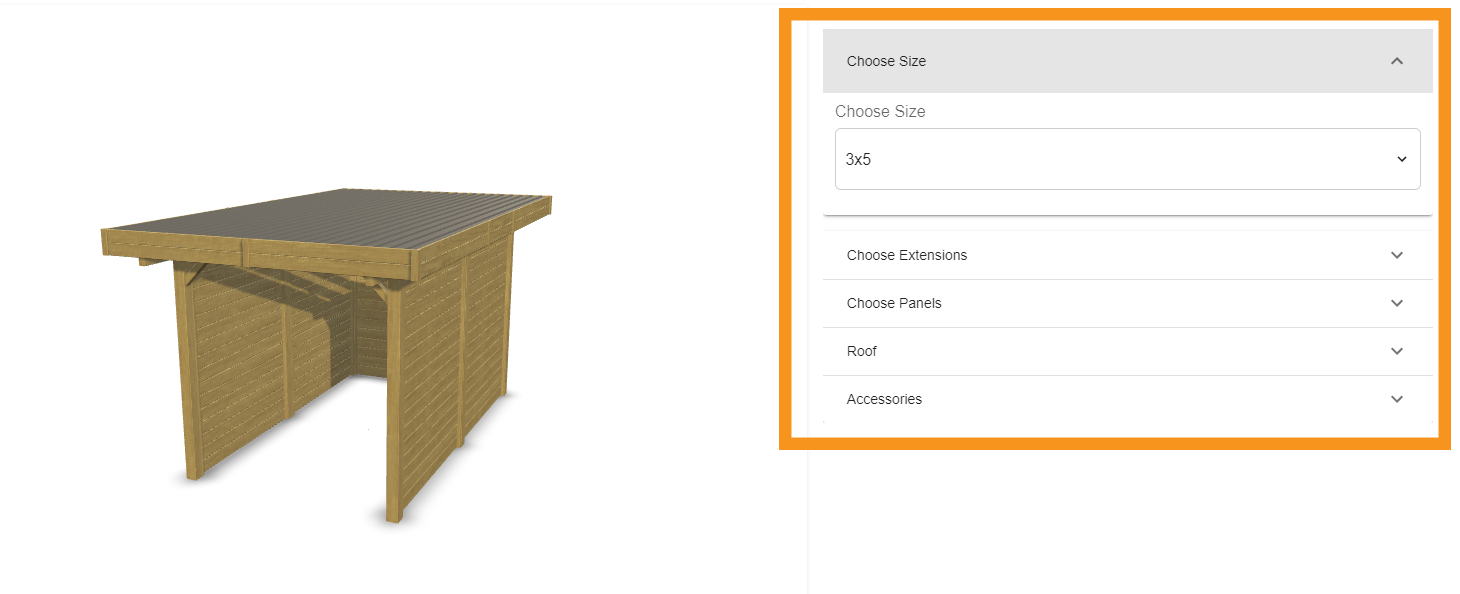
3D Model
The first thing you will need for a configuration is a 3D model. A 3D model is a three-dimensional representation of your product. This can be created inside a 3D program such as Autodesk Maya/3DS Max, Blender, or Cinema 4D.
The 3D model can be imported either as an FBX, DAE, gITF/GLB, 3DS, STL/MTL or OBJ. The preferred format is FBX. Within 3D model, all the configurable parts should be separated from each other. For more information on 3D model requirements, check out the 3D model page, which can be found here: Setting up your 3D models.

Materials
Material refers to the visual properties assigned to the surface of a 3D object. These properties determine how the object interacts with light and how it appears in a rendered scene. In simple words, that is the color and pattern of your 3D model.
Materials are built within Expivi. To create such a material, you can use either texture maps, for example, diffuse, normal, or other maps, and edit the property values of the material, for example, color code for color, roughness (0–1), and the rest.
For every part of the product that needs specific patterns, for example, a wood structure, you would need images or a texture map.
For more information on materials, check out the material page, which can be found here: Materials.

Pricing
The configurator can work with pricing options for your product. There are three ways to add a price to parts of your configuration. They are listed below in order with respect to the complexity of adding the pricing.
- Attribute pricing
- SKU (Stock Keeping Unit) pricing
- Script engine pricing
For more information on pricing, check out the pricing page, which can be found here: Pricing.