Advanced Settings
Linked Bundle Product
In Product Configuration - Linked Bundle Id we have explained that a Magento bundle product can be linked to build the bundled product placed in the cart.
The Magento bundle product should contain all the possible SKUs which are generated by the configurator as options.
Following are the Steps to create a bundle product which can be linked to Expivi:
-
Create a new Bundle product from Catalogue → Add product
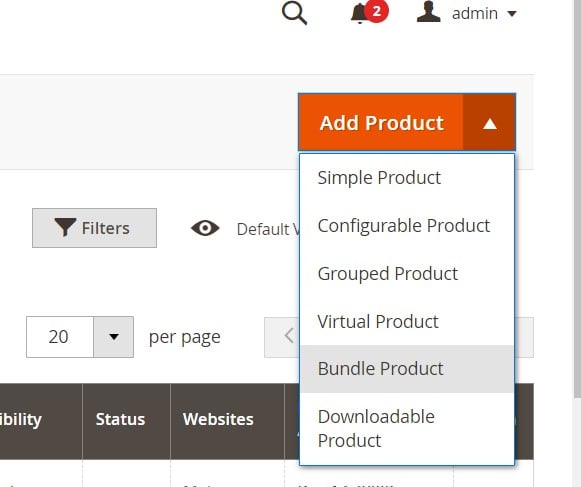
-
On product edit page, add a new option
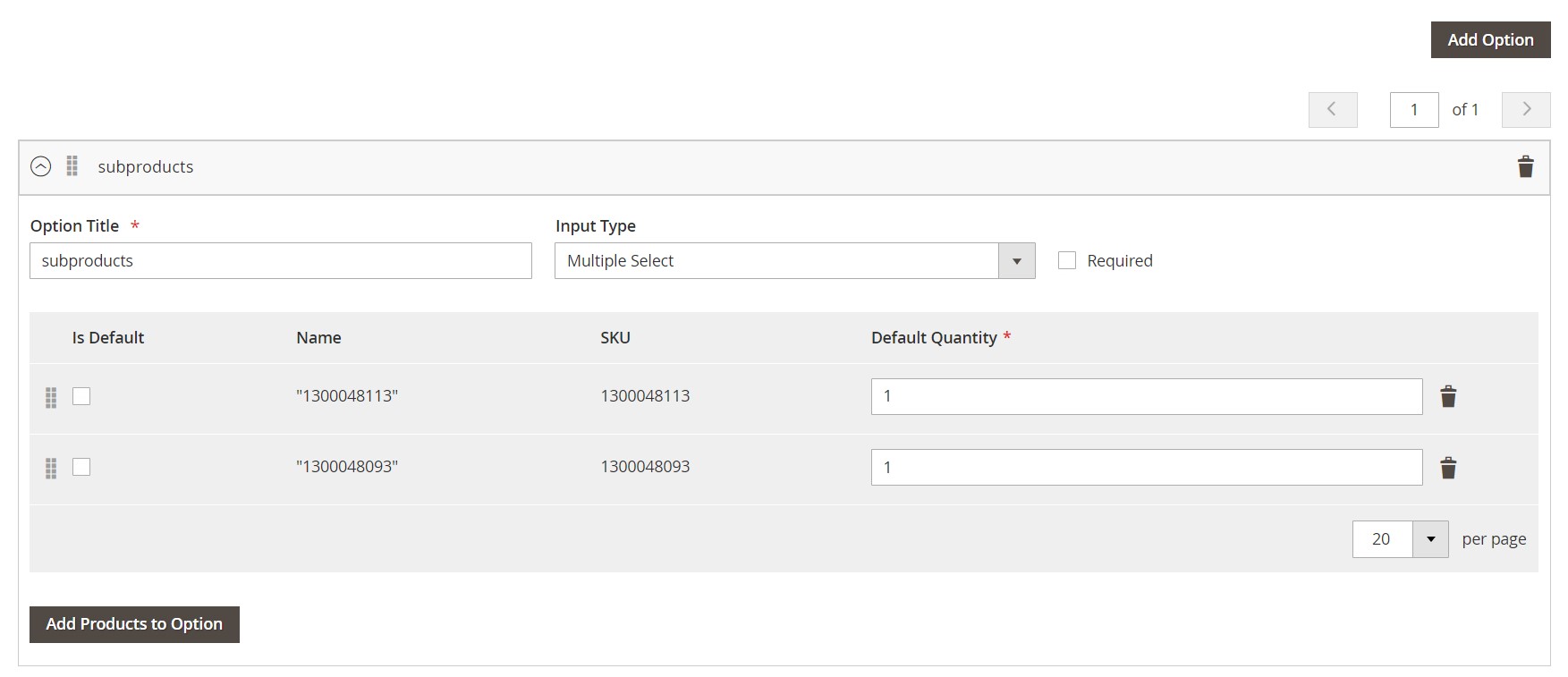 caution
cautionThe bundle product should contain only a single option.
-
Add an "Option Title", this can be of your choosing.
-
Change the "Input type" to "Multiple select".
cautionMultiple select is a mandatory option. Other types will not work.
-
Select "Add Products to Option"
Select all the products which should be part of the bundle and press "Add Selected Products".
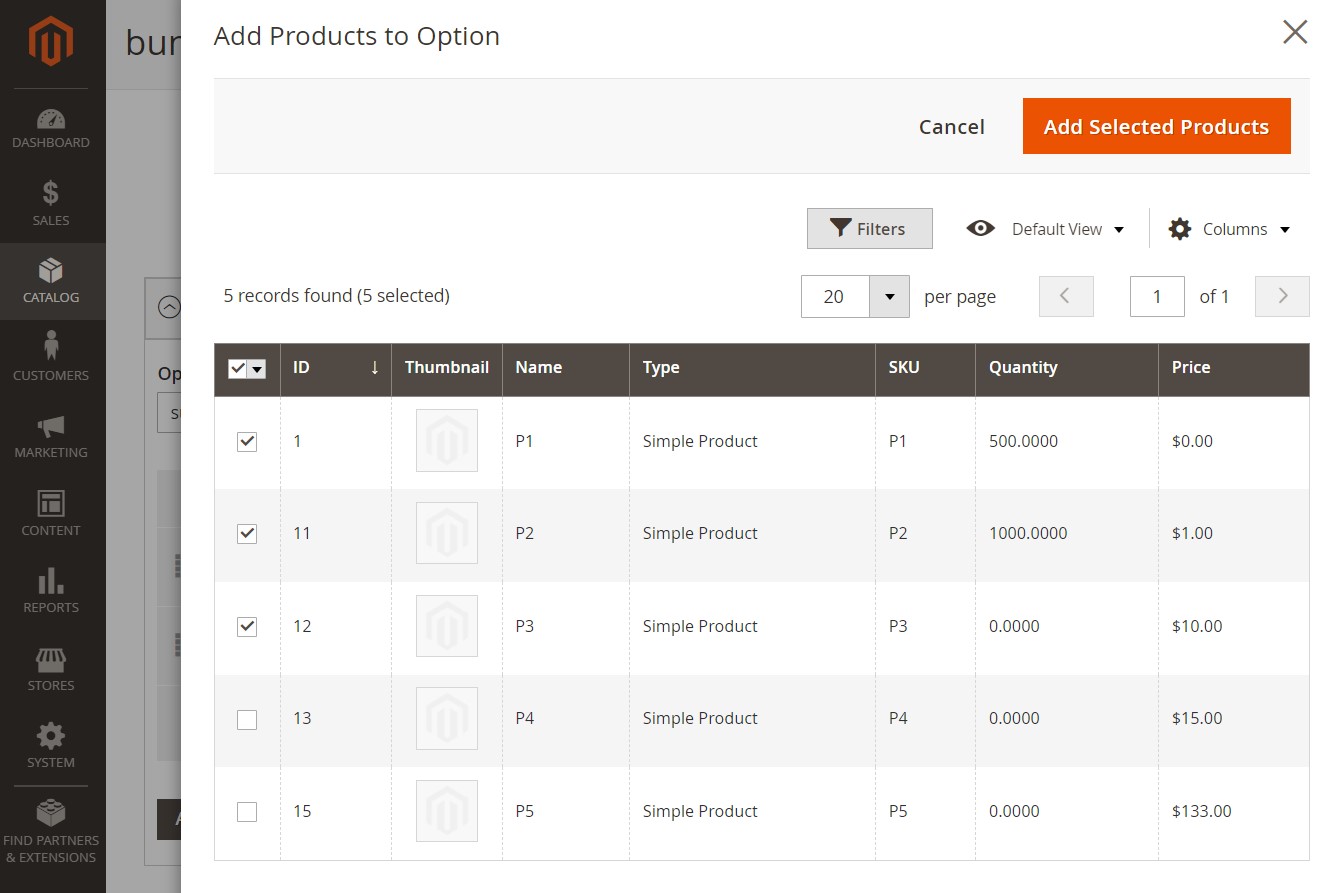
-
Save the product.
-
Copy the id of your bundle product
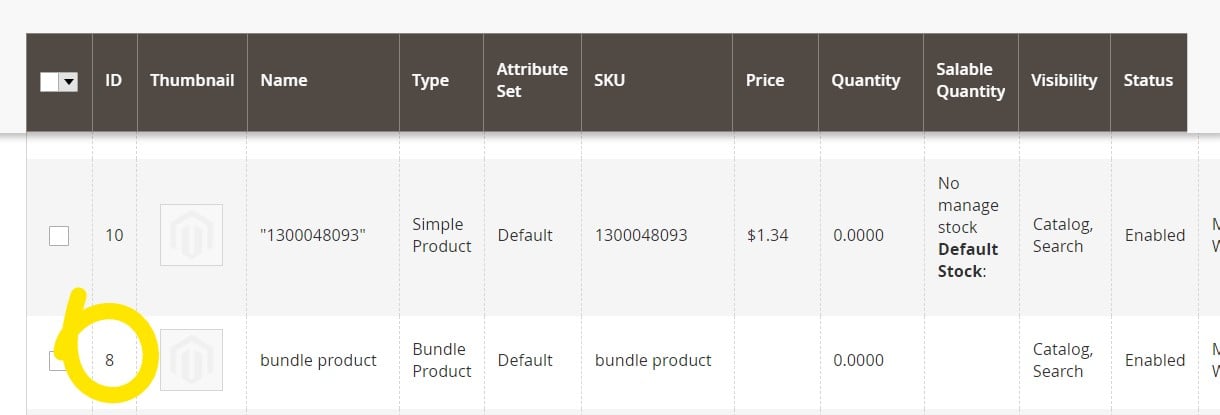
-
Paste the id of your bundle product in Product Configuration - Linked Bundle Id
Using Custom Fonts
Certain attributes like text_to_image or svg_text offer the ability to add a selection of fonts from which the customer can choose to enhance their product configuration.
Google Fonts selected from the list will be automatically loaded as they are part of the Google Font library.
If the font is added using the "Add custom font" button, the font should be made available in your shop.
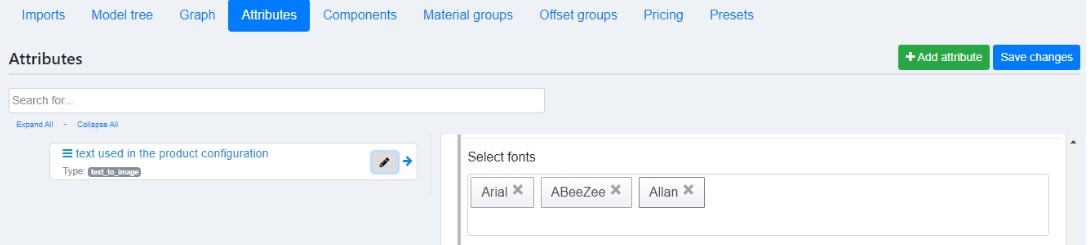
Custom fonts can be made available in the Magento storefront by applying changes in the Magento theme. The font files should be uploaded to the server and font-face definitions added to the Magento theme.
Please see Adobe's official documentation on how to add custom fonts to your theme.